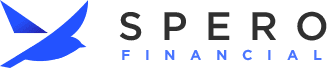Checking Accounts
Student Spend
Debit Card & ATMs
- If you are trying to make a credit-based transaction and the transaction fails, try using your card as a debit card. Credit and debit transactions process via different networks, so this option can help avoid network-related issues.
- Your card’s magnetic strip may be damaged. If you experience this problem at multiple locations, you can request a replacement card by contacting your local branch, sending a secure message via MONEYLINKSM online banking, or calling our Member Solutions Center at (800) 922-0446.
- Your card may have been blocked for suspected fraud. If that is the case, we will notify you by phone and/or text. If you haven’t spoken with us by phone about this issue, please check your voicemail messages.
Digital Banking
- Visit Spero's Digital Banking landing page for a full list of features and tutorial videos for navigating Digital Banking.
- Once registered for Digital Banking, access the Search Bar for step-by-step instructions for every feature in the platform.
- Select the "Login" button on the Spero website's homepage.
- Select "Register for Digital Banking".
- Enter your first name, last name, full social security number, date of birth, and member number.
- After inputting the information, you must complete an authentication step. A validation code will be sent to you via Text Message, Email, or Voice Call. You can select which method you prefer. The validation methods utilize your information already on file.
- Once validated, you'll input your preferred username and password and hit "Register".
- Read and accept the Digital Banking Agreement.
Watch this step-by-step video.
Digital Wallet
Yes, you can add your Spero card to multiple Digital Wallets on devices that belong to you.
No, you do not need to notify Spero Financial prior to traveling domestically. However, if you are traveling internationally, you must contact Spero Financial to add a travel note to your card.
Yes, you can use digital wallet outside of the United States where it is accepted. However, cash back is not allowed on international transactions. Additional fees my apply.
Yes, you can use your card on your smart watch to make purchases. (How’s that for convenience!)
You can add your Spero card to your digital wallet after you receive your physical card in the mail and activate it.
No, there are no additional fees associated with using your debit card in digital wallet.
Yes, you will need to update your card in Digital Wallet. The new card will have a new three-digit CVV code on the back of the card and a new expiration date.
If the multifactor authentication method used on your cell phone may have been compromised, you should report your card lost or stolen. Reporting your card lost or stolen renders the card useless in digital wallet, and the plastic card will no longer work.
Call our fraud department as soon as possible. Click here for fraud department numbers.
Yes. Your actual card number is not stored on your device nor shared with merchants. Instead, the app assigns the card with a virtual card number – aka unique Device Account Number – that is used to process your payments. Your digital wallet can’t be used for payments without your authentication. So, your information is protected, even if your phone is lost or stolen. Once your card is added to a Digital Wallet, you will receive an email/letter that confirms your card upload.
Your Spero credit and debit cards can be added to your Digital Wallet.
Fraud Alerts
Investments
Loans
Members
Online Loan Pay
| Descriptor | Loan Types | ||
| SECURED | New/Use Auto, New/Used RV, New/Used Boat | Motorcycle, Share/Certificate Secured, Secured Personal | Other Collateral |
| R. ESTATE LOAN | Lot Loans, Home Equity, HELOC | 2-7 Yr ARM, Construction Loan, 7-10 Yr Balloon | Other Real Estate Loans (not 1st Mortgage) |
| PERSONAL | Personal Loan | ||
| OVERDRAFT LOC | Overdraft Lines of Credit | ||
Save to Win
Security
- Sufficient information to identify the account that is in dispute, such as an account number and your name, address, and telephone number
- The specific information you are disputing and an explanation of the basis of your dispute; and
- All supporting documentation such as a copy of the relevant portion of the consumer report that contains the allegedly inaccurate information, receipts for proof of payment, a police report, a fraud or identity theft affidavit, a court order, or account statements.
- Dispute must be hand-signed with an ink pen by the member.