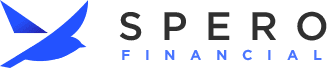Mobile Deposit
Say hello to the convenience of depositing checks as soon as you get them (and goodbye to all the extra trips to the credit union – though we do love seeing you).
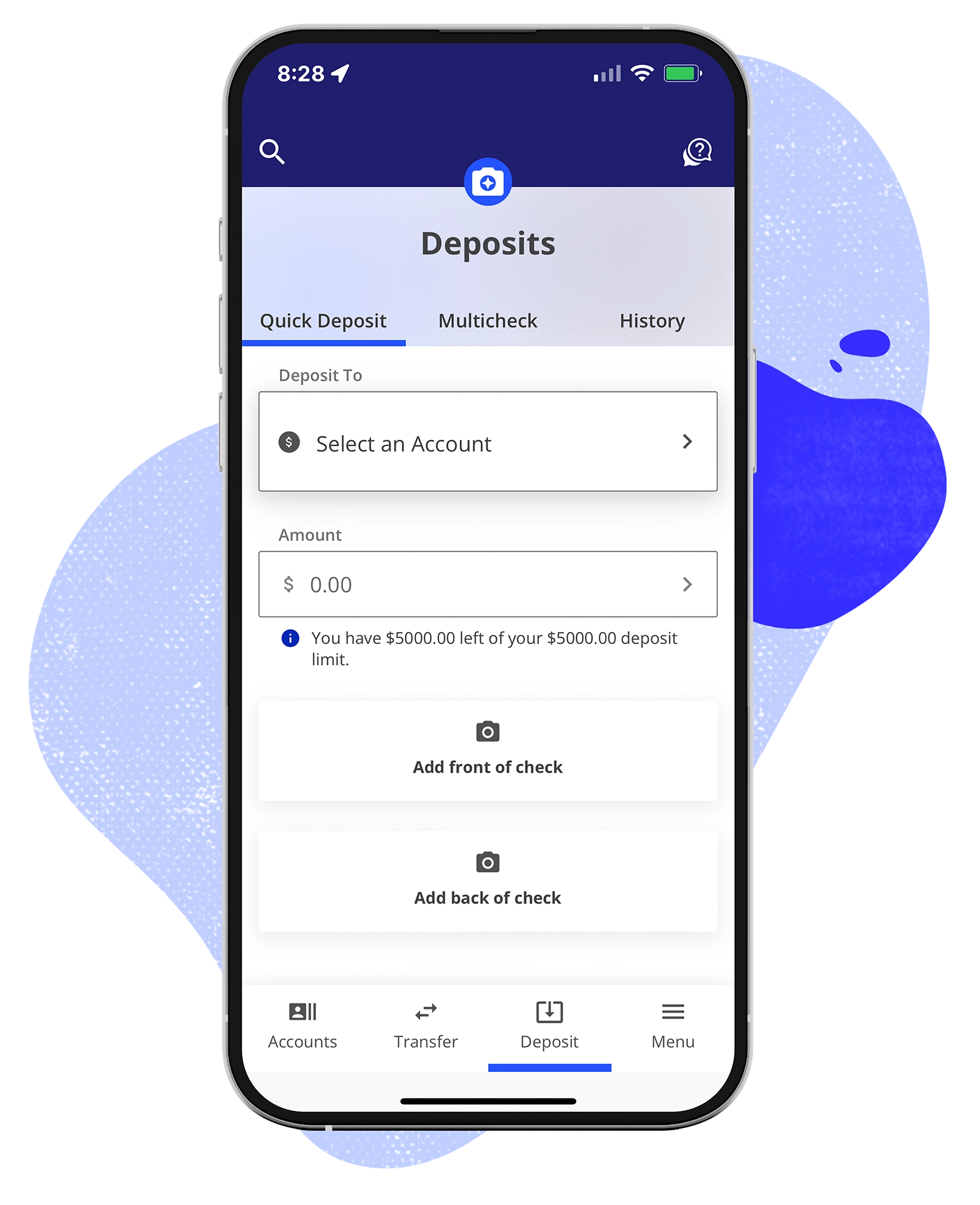
Make a mobile check deposit in five easy steps.
If suspicious activity is detected on your Spero debit card or credit card, you'll receive a text message with transaction details. This added layer of protection gives you more control to respond conveniently to security alerts!
- Log in to the Spero Mobile Banking app.
- Tap Check Deposit on the home screen.
- Endorse the check properly. Add your signature and "For Mobile Deposit Only to Spero Financial" on the back of the check.
- Follow the prompts to snap photos of the front and back of your check.
- Tap Deposit.
You will receive a confirmation email that your check has been sent and another when your deposit is accepted. Deposits made before 4:15 PM EST/EDT will typically be available the next business day, excluding holds.
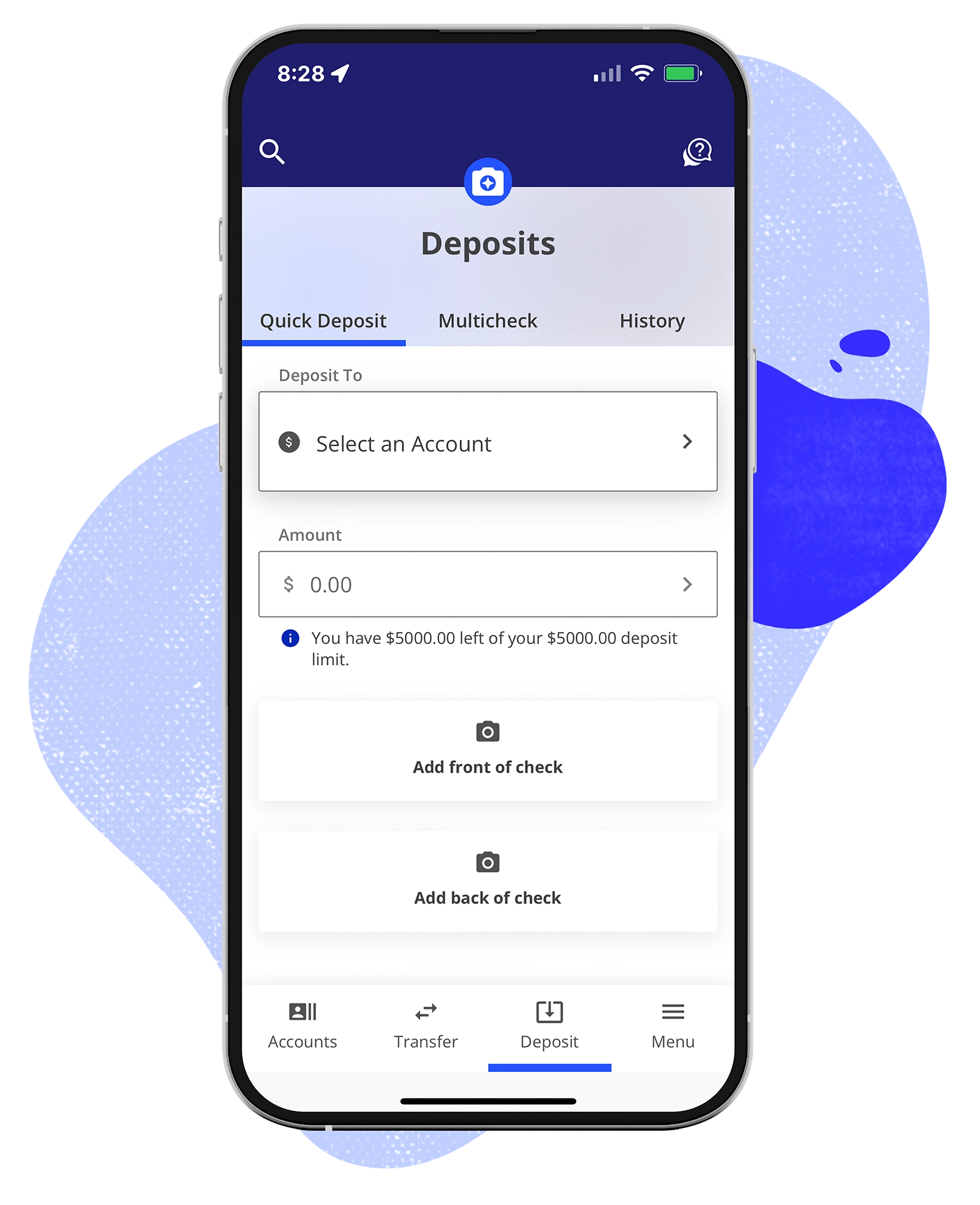
Mobile Deposit is available through the Spero Financial Mobile Banking App
Mobile Deposit FAQs
- Visit Spero's Digital Banking landing page for a full list of features and tutorial videos for navigating Digital Banking.
- Once registered for Digital Banking, access the Search Bar for step-by-step instructions for every feature in the platform.
- Select the "Login" button on the Spero website's homepage.
- Select "Register for Digital Banking".
- Enter your first name, last name, full social security number, date of birth, and member number.
- After inputting the information, you must complete an authentication step. A validation code will be sent to you via Text Message, Email, or Voice Call. You can select which method you prefer. The validation methods utilize your information already on file.
- Once validated, you'll input your preferred username and password and hit "Register".
- Read and accept the Digital Banking Agreement.
Watch this step-by-step video.
Download the Spero Mobile Banking app
to access the mobile deposit feature.